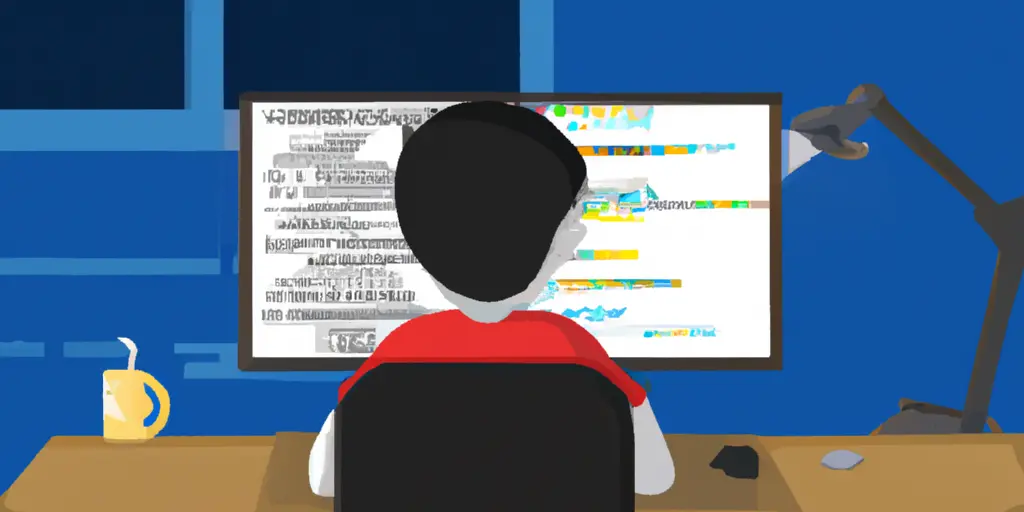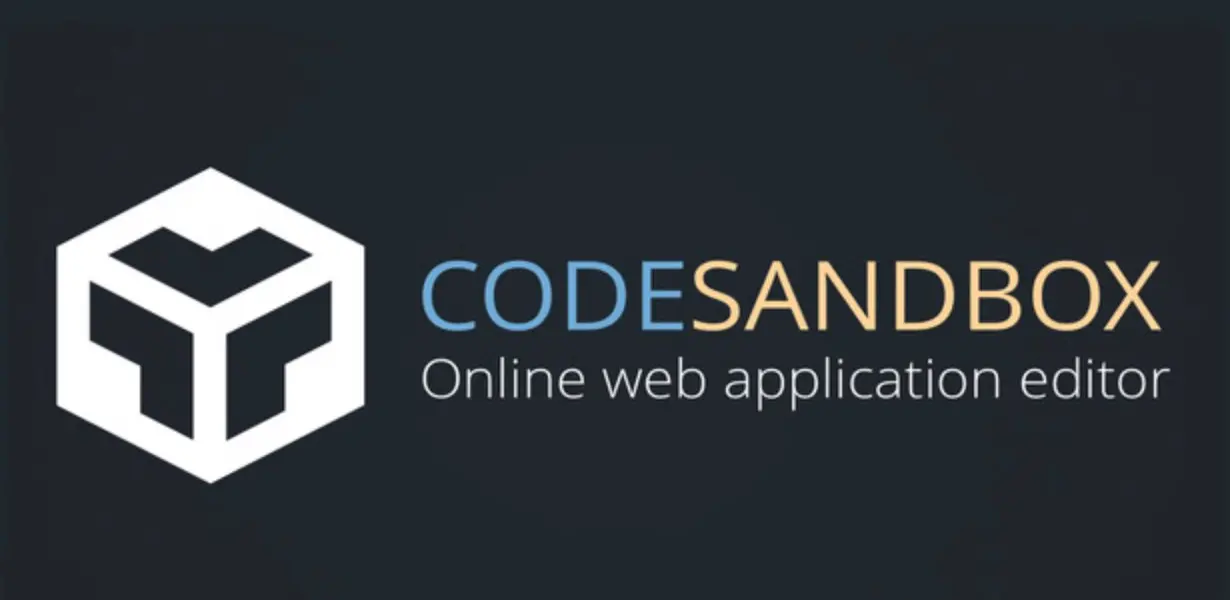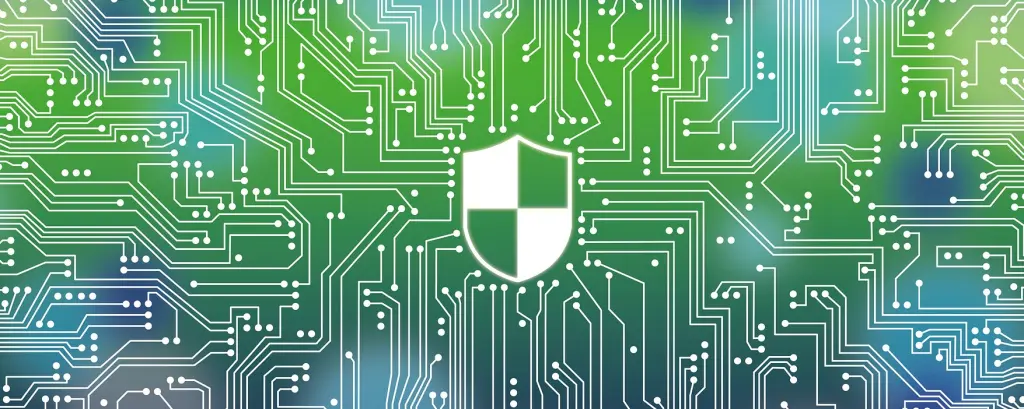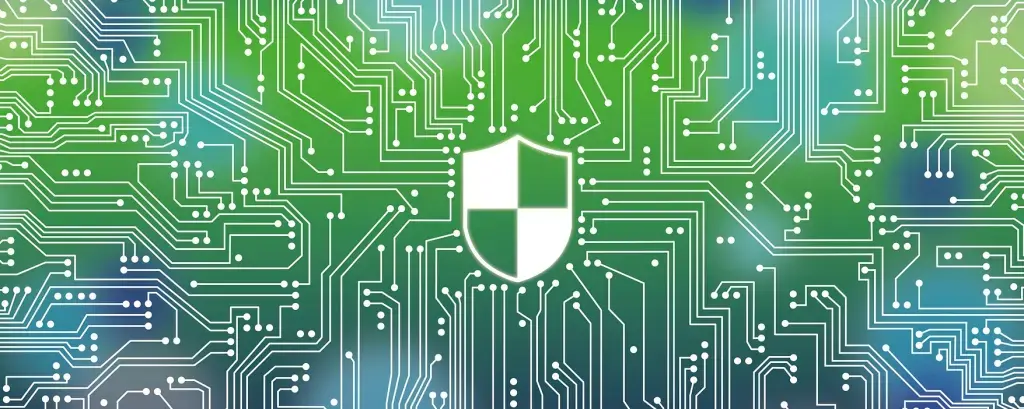The Simple and Easy Way for Your Data Privacy
Hong Lin Published May 17, 2023 #iDox.ai#
Data privacy is becoming more and more important nowadays, especially for enterprises. More regulations and rules for data privacy like GDPR, CCPA, GDPR, and HIPAA are coming.
Finding sensitive information (e.g., PII, PHI, etc.) could be time-consuming; sometimes difficult if the files are amount of documents are huge with complex contents, violations of the regulations can be a big disaster for various companies.
iDox.ai efficiently and easily mitigates the risks around data privacy compliance and offers different kinds of APIs to provide more flexible integrating solutions for enterprise uses.
Moreover, the iDox.ai API service provides various automation solutions for enterprises by working with Zapier without worrying about R&D resources and the professional skills required for coding. Data privacy compliance became simple and easy.
Below is the flow of integrating with Zapier to discover the sensitive data by iDox.ai API service from the new document in Google Drive and create a new file of the scan results and send it to Google Drive.

The integration of iDox.ai and Zapier makes the finding of sensitive data easy. and automatic.
Let’s see below for the steps of integration.
Step-by-Step Integration Guide
Step 1
Register a Zapier account (https://zapier.com/)
Step 2
Create a specific folder in Google drive and put the file in this folder. Remember to change the access to “Anyone on the Internet with this link can view.”
Step 3
Create Zaps
We will create 2 Zaps. The first one is Upload Zap and the second one is Sensitive Information Discover Zap.
Upload File Zap
- Click “Create Zap” button
2. Add the “Trigger” App — Choose Google Drive app

3. Choose “New File in Folder” and clicks “Continue”
4. Follow Zapier’s instructions to sign in to your Google account
5. Set up a trigger (Choose “My Google Drive” and the specific folder that you create) and click “Continue.”
6. Test trigger — If successfully, click “Continue”

7. Add the “Action App”
- Choose Webhooks
- Choose “POST” for Action Event
- Click “Continue”

Now we will suspend the Upload File Zap creation, and need to create the Sensitive Information Discover Zap first.
Sensitive Information Discover Zap
B1. Click the “Create Zap” button on the sidebar
B2. Choose app and event
- Choose “Webhooks by Zapier” for App
- Choose “Catch Hook” for Trigger Event
- Click “Continue”

B3. Set up trigger
- Zapier will generate a custom hook URL. Click “Copy”

Continue Upload File Zap creation
1. Set up Action
- Enter the upload API path in “URL” field + callback webhooks URL. (e.g. https://docs.idox.ai/api/v3/document-tool/pre-processing?callback=https://hooks.zapier.com/hooks/catch/4020522/bi0kt9c/)
- Choose 1. File: (Exists but not shown) in the “File” field.
- Enter the key name and key in “Headers.”

2. Test Action
- Click “Test & Continue”
Now Upload File Zap creation is completed, let’s go back to Sensitive Information Discover Zap and finish the rest processes for creation.
Back to Sensitive Information Discover Zap
B4. Click “Continue” on the set-up trigger page
B5. Click “Test trigger” on the Test trigger page (Note that you might need to wait for 1–2 minutes to find the request. If fails, please retry later.)
B6. Found request successfully and now we received the “docId” in the payload of the response.

B7. Add another Action — Sensitive Information Discover API
- Choose “Webhook by Zapier” for App and “Custom Request” for Event. Then press “Continue”

B8. Set up Action
- Choose “POST for Method
- Enter PII API path to URL field https://docs.idox.ai/api/v3/ner/{{document-id}}/pii
Delete {{document-id}} and you can see the insert data options.
Click “Show All Options” and select Payload Doc Id

- Choose “False” for the “Data Pass-Through?” field.
- Enter filter criteria in “Data” field. For example, { “confidenceScore”: 0.0, “categoriesFilter”: [] }.
- Enter the key name and key in “Headers.”
- Click “Continue”.

B9. Click Test and Continue.
B10. Test successfully and receive the sensitive information discover result.
B11. Add new step for result exportation
- Choose “Google Drive” for App and “Find a File” for Action Event. Then press “Continue”.
B12. Choose Google Drive account where you wish to store the result file.
B13. Set up Action
- Enter the file name that you want to name your file.
- Choose the Google Drive account and Folder where you wish to store the result file.
- Choose the file type for your result file. (e.g. PDF)

B14. Test Action — Click Retest and Continue
Now you know how you can leverage Zapier to expand the usability of the iDox.ai API service; making using the API easier than ever.
For more information about the iDox.ai API service, please visit the iDox.ai API website https://developers.idox.ai.